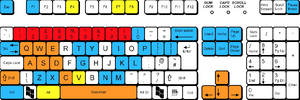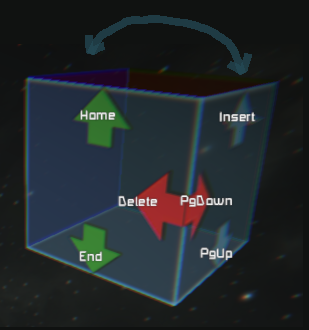Key Bindings
Both the PC and console version of the game support keyboard, mouse, and controllers to control interactions with the game. The following bindings are for the standard QWERTY keyboard layout that comes with the download of the PC game.
For Xbox controller mappings, see Xbox Controls. For PlayStation, see PlayStation Controls.
Important: Many keys change function depending on context, mainly, whether the engineer is piloting (seated in a grid such as a spaceship/station/rover), or on foot, or jetpacking.
For tips, see also troubleshooting below.
Basic Key Bindings
| On Foot/Jet Pack | Piloting, Driving | Key Binding |
|---|---|---|
| Open Game Menu | ESC key | |
| Open Control Menu | - key | |
| Walk/Jetpack Forward | Thrust Forward | W key |
| Side Step/Jetpack Left | Side Thrust Left | A key |
| Walk/Jetpack Backward | Thrust Backward | S key |
| Side Step/Jetpack Right | Side Thrust Right | D key |
| Sprint | N/A | Hold LEFT SHIFT key |
| Toggle Walk / Role Player's Strut | N/A | CAPS LOCK key |
| Jump / Jetpack Upward | Thrust Up / Brake (wheeled vehicle only) | SPACE key |
| Crouch / Jetpack Downward | Thrust Down | C key |
| Toggle Jetpack / Magnetic Boots | Charge up suspension jump (wheeled vehicle only) | X key |
| Match jetpack speed with targeted grid (relative Inertial Dampers) | Match grid speed with target grid (relative Inertial Dampers) | CTRL key+Z key |
| Jetpack Roll Left (anti-clockwise) | Roll Left (anti-clockwise) | Q key |
| Jetpack Roll Right (clockwise) | Roll Right (clockwise) | E key |
| Rotate Self Up | Pitch Ship Up | UP ARROW key |
| Rotate Self Down | Pitch Ship Down | DOWN ARROW key |
| Rotate Self Left | Yaw Ship Left | LEFT ARROW key |
| Rotate Self Right | Yaw Ship Right | RIGHT ARROW key |
| Use targeted block (e.g. enter Cockpit/Seat) | Exit Cockpit / Seat / Camera / Turret | F key |
| Equip player toolbar item 1 to 9 | Activate grid toolbar action 1 to 9 | 1 key to 9 key |
| Switch to player toolbar 1 to 9 | Switch to grid toolbar 1 to 9 | CTRL key+1 key to 9 key |
| Unequip player toolbar item (empty hand) | Deselect grid toolbar actions | 0 key |
| Use primary mode of equipped tool | Use primary mode of active Block Tool | Error creating thumbnail: File missing
|
| Use secondary mode of equipped tool | Use secondary mode of active Block Tool | Error creating thumbnail: File missing
|
| Fire equipped handheld weapon | Fire active ship weapon | Error creating thumbnail: File missing
|
| Use handheld weapon zoom (“aim down sight”) | Use Block Weapon zoom (if applicable) | Error creating thumbnail: File missing
|
| N/A | Toggle between single/all Block Weapons | Error creating thumbnail: File missing -click
|
| N/A | Activate next Block Weapon | Error creating thumbnail: File missing -double-click
|
| Reload handheld weapon | N/A | R key |
| Open/close helmet visor | J key | |
| Open Player Inventory or targeted Grid Inventory | Open Grid Inventory | I key |
| Open targeted Terminal | Open Grid Terminal | K key |
| Open targeted Grid's Remote Access Screen | Open this Grid's Remote Access Screen | SHIFT key+K key |
| Toggle helmet lights on/off | Toggle grid lights on/off | L key |
| Toggle first/third person view | V key | |
| Free mouse look in third person view | LEFTALT key+ Error creating thumbnail: File missing drag
| |
| Zoom in/out in third person view | LEFTALT key+ Error creating thumbnail: File missing scroll
| |
| N/A | Toggle Parking Brake | P key |
| N/A | Toggle Power -- this grid only | Y key |
| N/A | Toggle Power -- all connected grids | CTRL key+Y key |
| Configure Engineer Toolbar | Configure Grid Toolbar | G key |
| Toggle Jetpack Inertial Dampers | Toggle Grid Inertial Dampers | Z key |
| Respawn engineer (suicide) | N/A | BACKSPACE key |
| Quick Load / “undo“ | F5 key | |
| Quick Save | SHIFT key+F5 key | |
| Pause Game | PAUSE key or ESC key | |
In-Game View Options and Screens
| Engineer/Jet Pack | Seated in Grid | Key Binding |
|---|---|---|
| Show/hide HUD | Show/hide HUD | TAB key |
| Toggle Antenna broadcast / listen only | Toggle Antenna broadcast / listen only | O key |
| Show Antenna signals on HUD: all/short/none | Show Antenna Signals: all/short/none | H key |
| Open Chat console | ENTER key | |
| Open Contracts screen | ; key | |
| Open Help | F1 key | |
| Open Multiplayer Screen | F3 key | |
| Take screenshots at 8k resolution, configurable in Options | F4 key | |
| In Terminal: Select all blocks | CTRL key+A key | |
Inventory and Build Planner
| Engineer/Jet Pack | Key Binding |
|---|---|
| Open Inventory | I key |
| Split a stack of items in inventory | Error creating thumbnail: File missing -drag&drop
|
| Queue up components in an Assembler | Error creating thumbnail: File missing -click unwelded block with welder, orSelect block from toolbar and Error creating thumbnail: File missing -click inventory port
|
| Produce queued-up components | SHIFT key+ Error creating thumbnail: File missing -click an inventory port
|
| Withdraw produced components, remove from queue | Error creating thumbnail: File missing -click an inventory port
|
| Withdraw produced components, keep in queue | CTRL key+ Error creating thumbnail: File missing -click an inventory port
|
| Withdraw 10x produced components, keep in queue | ALT key+CTRL key+ Error creating thumbnail: File missing -click an inventory port
|
| Quick deposit ores and components into targeted Grid Inventory port | ALT key+ Error creating thumbnail: File missing -click an inventory port
|
See also Build Planner
Block Placement Mode
The following shortcuts are exclusive to Block Placement Mode (that is, when you have selected a block from your toolbar).
| Action | Key Binding |
|---|---|
| Toggle Block Placement Mode while seated in a Cockpit | CTRL key+G key |
| Toggle large-/small-grid block variant | R key |
| Place selected block from toolbar | LMB |
| Toggle Free / gravity-aligned block placement and rotation | B key |
| Reset Auto Orientation Mode | T key |
| Open Color palette to select color | P key |
| Use Color picker to copy color | SHIFT key+P key |
| Select Previous Color from list | [ key |
| Select Next Color from list | ] key |
| Paint the targeted block | Error creating thumbnail: File missing
|
| Paint 3x3 around targeted block | CTRL key+ Error creating thumbnail: File missing
|
| Paint 7x7 around targeted block | SHIFT key+ Error creating thumbnail: File missing
|
| Paint the whole grid one colour | CTRL key+SHIFT key+ Error creating thumbnail: File missing
|
| Rotate block preview: vertical axis + | PAGE DOWN key |
| Rotate block preview: vertical axis - | DELETE key |
| Rotate block preview: horizontal axis + | HOME key |
| Rotate block preview: horizontal axis - | END key |
| Rotate block preview: depth axis + | INSERT key |
| Rotate block preview: depth axis - | PAGE UP key |
Creative Mode
| Engineer/Jet Pack | Key Binding |
|---|---|
| In Block Placement Mode: Place selected block from toolbar | Error creating thumbnail: File missing
|
| In Block Placement Mode: Delete targeted block | Error creating thumbnail: File missing
|
| Change block preview distance | CTRL key+ Error creating thumbnail: File missing scroll
|
| Switch Symmetry Mode on/off | N key |
| In Symmetry Configuration: Cycle through Symmetry planes | M key |
| In Symmetry Configuration: Enable the current Symmetry plane | Error creating thumbnail: File missing
|
| In Symmetry Configuration: Disable the current Symmetry plane | Error creating thumbnail: File missing
|
| Cut whole grid | CTRL key+X key |
| Cut subgrid | CTRL key+SHIFT key+X key |
| Copy whole grid | CTRL key+C key |
| Copy subgrid | CTRL key+SHIFT key+C key |
| Paste a copied/cut grid | CTRL key+V key |
| Delete the targeted grid | CTRL key+DELETE key |
| Delete the targeted subgrid | CTRL key+SHIFT key+DELETE key |
| Place multiple blocks in a straight line | CTRL key+ Error creating thumbnail: File missing drag
|
| Place multiple blocks on a plane | CTRL key+SHIFT key+ Error creating thumbnail: File missing drag
|
| Remove multiple blocks in a straight line | CTRL key+ Error creating thumbnail: File missing drag
|
| Remove multiple blocks on a plane | CTRL key+SHIFT key+ Error creating thumbnail: File missing drag
|
With a Voxel Hands tool selected:
| Engineer/Jet Pack | Key Binding |
|---|---|
| Open Voxel Hands Options | K key |
| Place voxels | Error creating thumbnail: File missing drag
|
| Reset voxels | CTRL key+ Error creating thumbnail: File missing drag[1]
|
See also Building.
Advanced Key Bindings
| Engineer/Jet Pack | Key Binding |
|---|---|
| Enter custom value for slider in Control Panel Screen | CTRL key+ Error creating thumbnail: File missing -click the slider
|
| Reset slider in Control Panel Screen to default value | Error creating thumbnail: File missing -click the slider
|
| Open Creative Spawn Items Menu | SHIFT key+F10 key |
| Open Admin Screen | ALT key+F10 key |
| Open Blueprint Menu | F10 key |
| Create Blueprint of the targeted grid and its subgrids | CTRL key+B key |
| Create Blueprint of one targeted subgrid only | CTRL key+SHIFT key+B key |
| Create Blueprint of the targeted grid including magnetically locked grids | CTRL key+ALT key+B key |
| Configure Warning Options | SHIFT key+F1 key |
| Enter Spectator Mode, Locked Mode | F7 key |
| Enter Spectator Mode, Free Mode | F8 key |
| Enter Spectator Mode, Static Camera | F9 key |
| Increase or decrease Spectator movement speed | SHIFT key+ Error creating thumbnail: File missing scroll
|
| Increase or decrease Spectator rotation speed | CTRL key+ Error creating thumbnail: File missing scroll
|
| Exit Spectator Mode, return to character | F6 key |
| Show singleplayer Debug Draw Info | F11 key |
| Enable Modding View | ALT key+SHIFT key+F12 key |
| Toggle performance overlay | CTRL key+H key |
| Export 3D model of targeted grid as OBJ file to Desktop Save game first! May freeze game for a while |
CTRL key+ALT key+E key |
| Open developer console (?) | ~ key |
Troubleshooting
Why does this shortcut not work?
If a shortcut doesn't work as expected, ask yourself whether you are in the right context, for example:
- Are you in Creative Mode or Survival Mode?
- Is the engineer standing, or seated in a Grid (that is, any Cockpit or seat), or using the Terminal?
- Are you in Block Placement Mode (that is, a toolbar slot is selected), holding a tool, or are you empty-handed (toolbar slot 0 is selected)? For example, outside of Block Placement Mode, the block rotation shortcuts are not active.
- Did you enable Spectator Mode for that world before you tried to use it?
And so on.
Why can’t I look around or turn properly?
The arrow keys let you rotate the character when jetpacking, and pitch and yaw a flying ship.
- Press ARROWUP key and ARROWDOWN key to look down at your shoes or up at the sky (pitch).
- Press ARROWLEFT key and ARROWRIGHT key to turn left and right (yaw).
Often it is more intuitive however to use the mouse instead:
- Move the mouse forward and backward to look up and down (pitch).
- Move the mouse left and right (yaw).
This is called mouse look.
If turning a ship is too slow, typically, key bindings or your mouse are not to blame. In a ship, rotation speed depends on Gyroscope mechanics, this means you need to build more (or stronger) Gyroscopes.
If turning feels "backwards" to you, press ESCAPE key and click Options -> Controls -> Controllers and choose to Invert the Y axis.
If you’re in F8 Spectator Mode and can hardly turn or move:
- Use CTRL key+Error creating thumbnail: File missingscroll to change your turning speed.
- Use SHIFT key+Error creating thumbnail: File missingscroll to change the Spectator’s movement speed.
In F7 Spectator Mode, hold the ALT key to turn and move! In F9 Static Spectator Mode, you cannot move at all, that’s intended for recording video; press F6 key to return to your character.