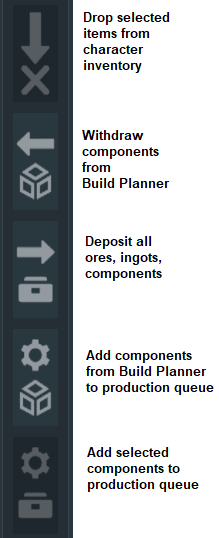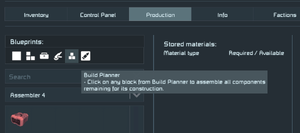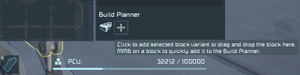Build Planner
It's a common problem while building that players forget which components they need to bring to finish welding a block. The Build Planner is a set of shortcuts that memorises, withdraws, and deposits components for you -- and even can pass on the order to an ![]() Assembler.
Assembler.
Quick version: Select the block that you want to place in your toolbar and ![]() -click its ghost preview on a full inventory port to quickly withdraw the components for the block.
-click its ghost preview on a full inventory port to quickly withdraw the components for the block.
Prerequisites
For the Build Planner shortcuts to work, you need access to an inventory access port (e.g. cargo container).
For the full functionality, ensure the cargo container is conveyored to an ![]() Assembler (not a Basic Assembler).
Assembler (not a Basic Assembler).
How to use Build Planner as the Engineer
In this scenario, the source is a mothership or base that has an ![]() Assembler, and the target is your engineer's inventory.
Assembler, and the target is your engineer's inventory.
How to queue up components
Use one of two ways to queue up the needed components on foot:
- If you have placed unwelded blocks, hold your welder and
 -click the blocks.
-click the blocks. - Otherwise, select a block from the toolbar as if you wanted to place it, and
 -click the ghost preview on the cargo port.
-click the ghost preview on the cargo port.
The block's missing components are added to the build queue.
How to withdraw components
To withdraw the components into your inventory:
- To start producing the queued components, SHIFT key+
 -click the cargo port.
-click the cargo port. - To deposit all components from your inventory, ALT key+
 -click the cargo port.
-click the cargo port.
Now you have room to withdraw the right components. - To withdraw the queued-up components,
 -click the cargo port.
-click the cargo port.
If the engineer's inventory is full, or the components are not yet produced, you'll get a warning. Then try again a bit later.
How to mass produce components
SHIFT key+CTRL key+![]() -click the port to put the tenfold amount of queued up components into production.
-click the port to put the tenfold amount of queued up components into production.
If you are building the same block over and over, queue it up once and then withdraw without clearing the queue:
- CTRL key+
 -click the cargo port to withdraw the components, and keep the queue.
-click the cargo port to withdraw the components, and keep the queue. - ALT key+CTRL key+
 -click the cargo port, to withdraw the tenfold amount of the components, and keep the queue.
-click the cargo port, to withdraw the tenfold amount of the components, and keep the queue.
Use Build Planner From a Welder Ship
In this scenario, the source is again a mothership or base that has an ![]() Assembler, and the target is a welder ship.
Assembler, and the target is a welder ship.
Tip: This method works best if you give the target and source inventories unique filterable names. For example, name the cargo containers of the welder ship, "welder cargo TARGET" and the ones of the base/mothership "base cargo SOURCE".
How to queue up components
There are two ways to queue up the needed components:
- If you have placed unwelded blocks from the cockpit,
 -click the blocks with the
-click the blocks with the  Welder Block while seated in the cockpit.
Welder Block while seated in the cockpit. - Otherwise, leave the cockpit and press G key, click to select a block from the list, and click the plus button in the bottom right to queue up its components in the build planner.
The block's missing components are added to the build queue.
How to withdraw components
To withdraw components into the welder ship's cargo:
- Dock the ship to a connector of the conveyor system of the station/mothership.
- Press I key to open the ship inventory.
- On the left side, filter to show the welder ship inventory only (target).
- On the right side, filter to show the base inventory only (source).
- To produce the queued components, click the gear button in the middle column.
- To deposit all components from the left (ship) into the right (base) inventory, click the right-arrow button in the middle column.
- To withdraw the produced components into your ship, click the left-arrow button in the middle column.
You can always hover the mouse over the Inventory buttons to read the tooltips to remind yourself what they do!
How to check the queue and clean it up
When the whole order is completely withdrawn, the block disappears from the queue.
Are you not withdrawing what you expected? Did you use the modifier keys and queued too many or too few components? Then clean up the queue manually!
- How to open the Build Planner depends on whether you are sitting or standing:
- While seated in a grid with an Assembler, click the Build Planner button in the Production tab.
- While standing, check the build planner by pressing G key and looking in the bottom right of the toolbar. Hover the mouse over queued blocks to see the missing components.
- While seated in a grid with an Assembler, click the Build Planner button in the Production tab.
- To remove unneeded blocks from the queue,
 -click the blocks in the Build Planner.
-click the blocks in the Build Planner.
Caveats
It's more reliable to withdraw things across grids by using the inventory screen and clicking the buttons. The Build Planner loses track of your order when you are withdrawing through multiple grids.
For example, if you use the mouse-click shortcuts on a cargo port of a ship that is connected to a station that has the components in it, it often doesn't withdraw them[1]. It also miscounts when it sees only some of the components in one cargo container, but not enough for your entire order.