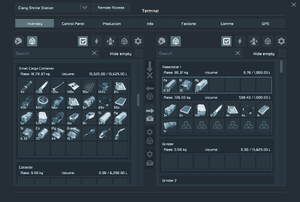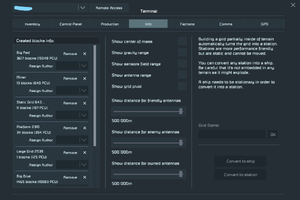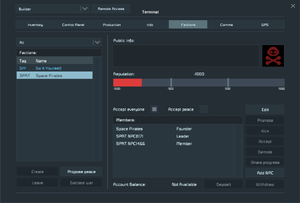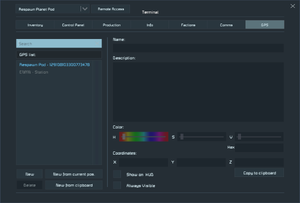Terminal
The Terminal window gives you access to several essential screens: Inventory, Control Panel, Production, Info, Factions, Comms, GPS, and Remote Access.
It contains different information when accessed while seated in a grid, or while targeting a grid's terminal port, or personally as the engineer.
Usage
To open the Terminal of your engineer, press K key while standing.
To open the Terminal of a grid, either sit in a seat, or stand and face any port so it's highlighted, then press K key.
Inventory
- Main Article: Inventory
The Inventory tab gives you access to all the items held by this engineer, ship, or station.
- To open the Inventory tab for the engineer, stand and press I key.
- To open the Inventory tab for a grid, either take a seat or face any port so it's highlighted, then press I key.
Control Panel
- Main Article: Control Panel
The control panel gives access to all settings of all connected, functional blocks of this current grid.
- Filter the list of blocks by typing a partial block name into the top-left searchbar.
- Create Block Groups whose actions you can assign to slots in your toolbar, buttons, or timers.
- All items shown in white text are directly part of this grid. Entries shown in coloured text are subgrids.
To open the Control Panel tab for a grid, either take a seat or face any port so it's highlighted, then press K key.
An Engineer has no control panel. If non-seated Engineers press K key, an empty Control Panel tab opens and indicates "not connected to a grid".
Info
- Main Article: Info
The Info tab displays information about the current grid and its blocks. It also lets you make meta-information about blocks visible, such as sensor/antenna/gravity ranges, Center of Mass, Grid Pivot, and so on.
- To open the Info tab for the engineer, stand and press K key, then click the Info tab. You'll see your personal list of owned grids and their PCU.
- To open the Info tab for a grid, either take a seat or face any port so it's highlighted; then click the Info tab. The Convert to Ship/Convert to Station button is available only on large-grid ships or stations.
Factions
- Main Article: Factions
In a singleplayer world, you can trade with (computer-controlled) NPC factions that are listed here.
In multiplayer servers, Faction membership additionally controls who is allowed to control which functional block, and whose name is highlighted "red" in PvP.
Production
- Main Article: Production
The Production tab lets you assemble or disassemble items. Here you control ![]() Assemblers or Survival Kits, if any such facilities exist on this grid.
Assemblers or Survival Kits, if any such facilities exist on this grid.
To open the Production tab, face a facility's cargo port so it's highlighted, and press K key.
If there are several facilities on a single grid, select a specific facility from the Production tab's drop-down menu. For example, choose either Survival Kit, Basic Assembler, or Assembler.
An Engineer has no Production capability. If non-seated Engineers press K key and click the Production tab, an empty tab opens and indicates "not connected to a grid".
Comms
- Main article: Chat
The Comms tab contains your chat history.
GPS
- Main Article: GPS
You use GPS coordinates to create waypoints and to "bookmark" your current location in 3D space. The GPS tab is where you manage and store navigation data.
Remote Access
- Main Article: Remote Access Screen
The Remote Access screen lets you see owned grids within range, and (if you have permissions) lets you access their Terminals and remote control them.