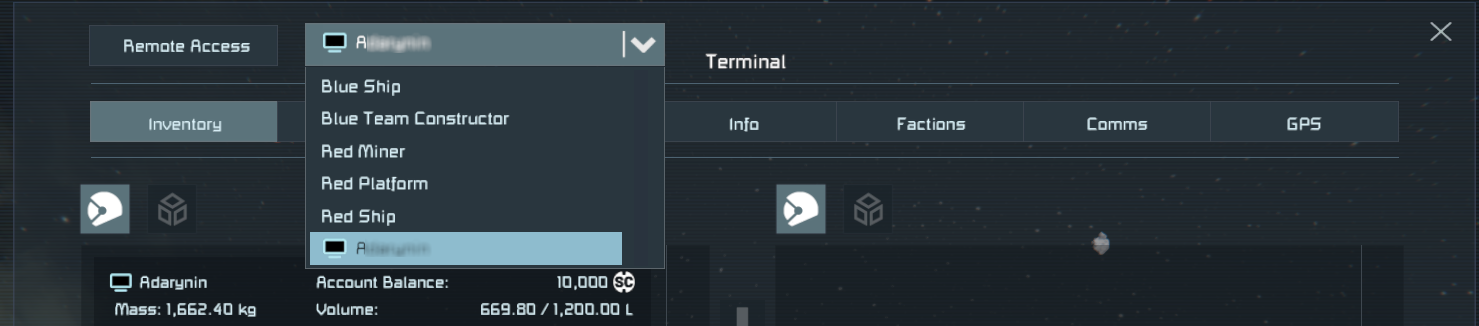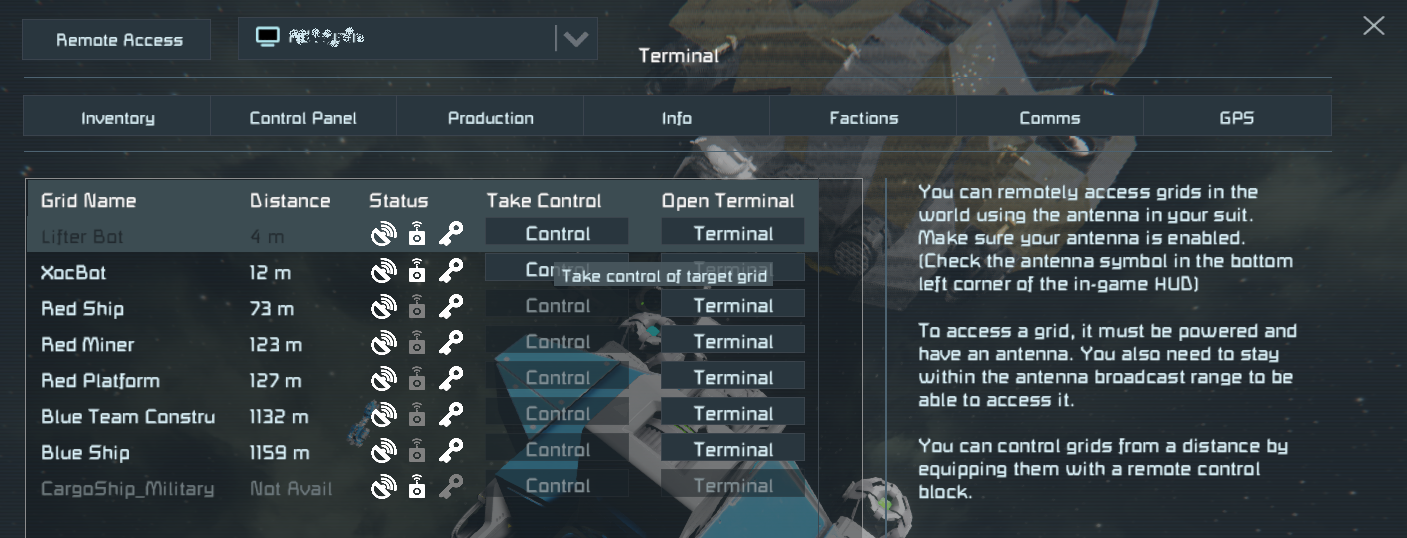Remote Access Screen
Remote Access is a way for players to interact with owned remote grids, such as drones or remote bases. Contrast this with owned connected grids, docked to your base or carrier through Merge Blocks or Connectors, with which you interact directly using the Control Panel Screen.
Both the sending and the receiving grid must have a (Laser) Antenna for Remote Access to work.
Remote Access cannot be automated through Timer Block actions or the Toolbar.
Examples of Remote Connections
- Remotely control cockpit-less repair drones, spy drones, or defense drones.
- Check in on the status of your asteroid facility inventory or a neighbouring base's terminal using a fixed Laser Antenna.
- Access security cameras of outposts
- Manually control turrets of outposts
Remote Access Screen
You open the Remote Access screen through a separate button above the tabs in the Terminal. The keyboard shortcut to open the Remote Access Screen is SHIFT+K key.
To the right of the Remote Access button, there's a menu listing grids in range:
- If no owned remote grid is in range, this menu contains your name (your suit antenna).
- If remote grids qualify, they are listed here and you can access their Terminals.
- If an owned remote grid has no antenna, or is out of power, or is out if range, or is docked to another grid, it is not listed.
At minimum, the menu contains the Terminal of the local grid you are seated in, and the player's own Terminal.
Requirements
| Local Grid | Requirements | Remote Grid |
|---|---|---|
| ☑ | Owned by you or shared with you? | ☑ |
| ☑ | Has antenna? | ☑ |
| ☑ | Antenna is set to broadcast? | ☑ |
| ☑ | Antenna ranges reach each other? | ☑ |
| ☑ | Is powered? | ☑ |
Optional: If you want to use the Control action for steering, the remote grid must have a Remote Control block.
Tip: Your space engineer’s suit has a built-in 200m-range antenna; in emergencies and at close range, you can use Remote Access as the engineer, but it’s much more reliable while seated in a cockpit.
How to Remotely Access Grids
In most cases, you will want to sit in a seat or cockpit. If you are within 200m, using the suit antenna also works.
- Enable broadcasting. Tip: Press O key to toggle.
- Press K key and open the Remote Access Screen.
- Select a remote grid.
In the Remote Access Screen, you can view the following information and access the following interactions:
- Name
Hover the mouse pointer over a truncated name to see the full name in a tooltip. - Distance
How far away the grid is from you in metres. - Status
Shows three properties of remote grids that must be ready before you can remote control it:Connection stableorCannot establish connection to this gridRemote control readyorNo Remote Control on gridOwnership CorrectorWrong ownership settings(plus a list of affected blocks)
- Open Terminal button
If two of the conditions are met (connection stable and ownership correct), click this to access the remote grid's Terminal. - Take Control button
If all three conditions are met, click this to remotely steer the grid.
Tip: Read more about how to steer and use remote cameras in the Remote Control article.
Troubleshooting
How to find the grid in the list
Remember, you're looking for the grid name, not for the antenna name. Even if one grid has more than one antenna, it's still only listed once.
- Problem: Is the remote grid that you are looking for docked via a Merge Block or Connector? Connected grids' antennas do not show up separately in the list of remote grids!
- Solution: Connect to the parent grid and use the terminal to unlock the child grid. This situation is one of the reasons why it's recommended to prefix the names of blocks with their ship ID, so you can orientate yourself in the remote terminal.
If you still cannot find the grid listed, try the following:
- Did you actually name it or is it still called "Small Grid 1234"?
- Open the Info Screen to check the antenna ranges on both sides. Often the remote antenna can reach you, but your suit antenna can't reach it.
- Ensure you have enough power to maintain a long-range broadcast on both sides. Optimally, be seated in a powered grid.
How to check the broadcast range
You make antenna ranges visible on the HUD by enabling the options on the game-wide Info Screen. Similarly, you can also verify your own broadcasting status and the target's signal on your HUD.
How to reconnect
After you have lost connection to a flying drone, it will be hard to reconnect long enough to change settings in the Terminal, and it's even harder to find and recover a drifting drone. Most troubleshooting tips require that the owner can physically reach the remote grid.
If a remote grid is suddenly grayed out (not available) in the list, that's because it is no longer broadcasting. Check whether the antenna is intact and broadcasting, that it's not going out of range, and that it has enough power to maintain the broadcast.
If you steer a grid remotely, it must have a functioning Remote Control block. If the Remote Control block was destroyed, you can maybe still access the grid's Terminal remotely. Try to access its camera, activate its self repair welders, or with a bit of luck, attempt to slow down a drifting drone by setting manual thruster overrides.
What does "Wrong ownership" mean?
You cannot access or control a remote grid if the owner does not give you (or your faction) permission. If the screen says that the ownership is “wrong”, find out who (which faction) owns the remote grid and ask them. If they agree, remind them to share permissions to use all relevant functional blocks as well. If the Antenna, Remote Control block, Camera, Thrusters, Gyro, etc. are not shared with you (for example, because you are an enemy!), you won't be able to remote control the grid.
Why is the Control button disabled?
Make sure the remote grid has a Remote Control block.
Why do I keep getting disconnected?
- When you fly the grid, does the power usage gauge turn red? Then the grid is maxing out its power intermittently. Reduce its power usage or add a battery.
- Ensure that the grids are not moving out of antenna range. E.g. check whether the laser antenna has lost line of sight.
- Have you disconnected this drone from a larger grid, e.g. using merge blocks? Unmerging resets grid state and resets the remote connection of the smaller of the pair. Try inserting an even smaller subgrid (e.g. a locked Hinge) between the small and large grids' Merge Blocks, so the drone becomes the main grid of the pair.
What if there are several Remote Controls?
It's possible that you can reach the grid (meaning the Terminal button is active) but the grid has several Remote Control blocks, and you cannot click the Control button because it's not clear which RC you mean. You will see a tooltip over the Control button: Multiple Remote Contorls on grid. Set one as main. In this case, click Terminal first, find the Remote Controls in the terminal, and make sure to set exactly one as main. Then take control of the RC as usual.