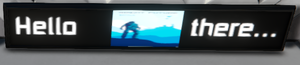LCD Panels
The various LCD Panel blocks are a great way to add a human touch to a cockpit or living area by displaying useful scripts, images, and text.
Note: Some functional blocks, such as Cockpits, Programmable Blocks, Custom Turret Controllers, and Button Panels, have customizable LCD surfaces built in that work the same way as LCD Panel blocks. These LCDs are also discussed in detail under LCD Surface Options.
Usage
Use LCD surfaces to...
- display piloting info such as fuel levels or power usage scripts
- label exits, sections, floor plans, passage ways, contents of cargo containers
- spell out warnings and informational messages or symbols
- decorate rooms with posters and faction logos
All LCD Panels and LCD surfaces work with the same principle: They are capable of displaying dynamic scripts, or few inbuilt static images accompanied by editable text.
What can be displayed?
Tip: While configuring an LCD Panel, the GUI will cover up the display in-world and you won't see a preview how the text or images come out. In the game-wide UI Options, lower the UI Background opacity to be translucent, so you can watch what you are doing more easily.
- Access the ship's Control Panel Screen to configure one or more LCD surfaces; or face the LCD Panel block and press K key.
- If there are several LCD surfaces, select one.
- Then choose one of the follwing types of content to display:
- No Content (Default)
- Text and Images (static/cycling)
- Scripts (dynamic)
See LCD Surface Options for more details on how to set these up!
Gallery
Construction
LCD Panel blocks need to be built on a powered grid to work. Without power, they display the word 'Offline'. While powered without being configured, they display the word 'Online'.
LCD Panel blocks come in a variety of sizes from tiny to huge (see list) and are available for large and small grid sizes. Note that all LCD Panel blocks have at least one attachment point on their backs, and a few also on other sides.
Table of all LCDs
If there are differences between large and small grid, they are marked with LG and SG respectively.
| Name | Angle | Mount points | Position | Size | Example Usage | DLC? |
|---|---|---|---|---|---|---|
| 45 degrees | 2 | top eighth | SG/LG 1x1x1 | Door label | Vanilla | |
| 45 degrees | 2 | bottom eighth | SG/LG 1x1x1 | Door label | Vanilla | |
| 90 degrees | 1 | top eighth | SG/LG 1x1x1 | Door label | Vanilla | |
| 90 degrees | 1 | bottom eighth | SG/LG 1x1x1 | Door label | Vanilla | |
| 90 degrees | 5 | full square | SG 3x3, LG 1x1x1 | medium sized square display | Vanilla | |
| 90 degrees | SG 5, LG 3 | SG full square, LG rectangular | SG 1x1, LG 1x1 | small TV screen | Vanilla | |
| 90 degrees | 5 | double-width rectangular | SG 6x3, LG 2x1 | wide TV screen | Vanilla | |
| 90 degrees | 5 | square or rectangular | LG 5x5, 3x5, 3x3 | gigantic advertisement | DLC | |
| 90 degrees | 5 | full square | LG 1x1, SG 1x1 | cockpit window HUD | DLC | |
| 90 degrees | 2 | bar with square non-solid image | LG 1x1 | flat non-solid hologram | DLC | |
| 90 degrees | 5 | straight wall | LG 1x1 | wall | DLC | |
| 45 degrees | 4 | sloped wall | LG 1x1 | decoration | DLC | |
| 45 degrees | 4 | curved wall | LG 1x1 | decoration | DLC |