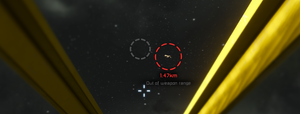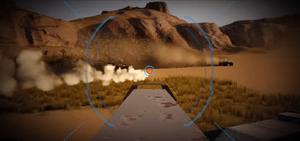Target Locking
Target locking is a cockpit block feature that helps you with aiming Block Weapons in the heat of battle. For manual ship weapons, it will show you a lead indicator as a hint how to correct for your ships angular motion. For automatic turrets, and Custom Turret Controllers, it will let you designate a target for them.
Target Locking does not work while you are Remote Controling a grid.
Tip: Press G key, click the cockpit’s menu, and add a target locking on/off toggle action to your toolbar. Use this toolbar slot to enable and disable the reticle.
Ready? - Target reticle
To see the target reticle:
- Sit in the cockpit of a powered grid with a block weapon.
- Press K key and enable Target Locking in the cockpit's Control Panel. Press ESC key to close the window.
- Press 0 key to deselect any ship tools.
- Either equip a static weapon from the ship toolbar, or manually Control a turret, as described under Block Weapons.
If a target is in locking range, you‘ll see one large dashed circle around the target grid—this circle is the target reticle. The target reticle has a maximum range of 2500 meters for tracking and locking. It automatically starts tracking the closest target within that range. You can aim in first or third-person view at targets to get the target reticle.
The reticle color corresponds to the target’s faction reputation with you:
- White – Neutral
- Green – Ally
- Red – Enemy
Aim! - Target Lock
To lock a target, aim the target reticle at it, ![]() -click and wait for the outer circle to fill.
-click and wait for the outer circle to fill.
- Smaller or distant grids lock slowly.
- Larger or closer grids lock faster.
As soon as you see two dashed circles around the target, a small and a large one, it's in aiming range and locked. The second, smaller circle is called target lead indicator; it moves outside the larger circle to indicate the enemy is moving.
- To maintain the lock, keep line of sight and stay within 2.5km range.
- To release the lock, leave the range, or
 -click again so the second circle disappears.
-click again so the second circle disappears.
Fire! - Lead Indicator
If the target is moving, you must lead your shot to hit.
- Activate a toolbar slot to equip a weapon.
- Aim your crosshairs at the (small) lead indicator, not at the (large) reticle.
 -click to shoot.
-click to shoot.
- If the lead indicator turns grey, you're out of range; reposition before wasting ammo.
- If the lead indicator emits a blip, you hit the target.
Tip: Zoom in on targets using the ![]() scroll wheel with cameras and turrets.
scroll wheel with cameras and turrets.
If your grid has several block weapons, ![]() -click to quickly switch between weapon types. For more info on how to configure weapon switching, see Block Weapons.
-click to quickly switch between weapon types. For more info on how to configure weapon switching, see Block Weapons.
How to tell automatic turrets where to aim
Automatic Turrets use turret AI to aim and do not need a Target Lock to engage the enemy -- see Block Weapons for detailed target options. But turrets are also able to follow your Target Lock, benefiting from your extended targeting range and autonomous tracking and firing.
After you have locked on a target manually, turrets automatically engage your locked target if the turret is not already engaging another target, and if the locked target is within the turret’s max range and line of sight.
You can override this automatic targeting behaviour and assign turrets manually:
- Sit in the cockpit and lock on to a target.
- Press K key to open the Control Panel Screen.
- Press the Focus Locked Target button for a turret (or for turret group).
These turrets now focus on your target, until the target is out of the turret’s maximum effective range, or until the target is destroyed, or until you tell them to focus on another. Turrets forget their last targets and unlock if you leave the 2.5km targeting range.
Once you have locked a target and made one turret (or group) focus on it, you can independently continue to lock the next target and make other turrets (or turret groups) focus on the next target.
Tip: Assign the Focus Locked Target actions of your turret groups to toolbar slots to be able to reassign targets to them on the fly, fast!
Troubleshooting tips
If you can't track or can't lock, then...
- Make sure that your grid has power.
- Make sure that “Enable Target Locking” has been enabled for the cockpit.
- If you have a ship tool selected (a Block Welder, Drill, or Grinder), then the targeting reticle deactivates. Press 0 key to deselect the tool.
- Check whether the target is outside your view. When you lose the lock, center the target again in viewing range of the cockpit.
- Check whether the target's distance is larger than 2500m. Once you are within 2.5km of a target, the reticle will automatically begin tracking the closest target, near the center of your screen.
Run the "Targetting Info" script on a LCD to get more information. It gives you helpful messages such as:
- No locked target, or
- Locked target's Faction Name, Owner Name, Grid Name, Distance, Relative Velocity, Approach Velocity, Mass in Kilograms
Trivia
Target locking sensors are not affected by the human visual resolution. Any grid that is painted in a matching color or camouflage skin to disguise itself in an asteroid or as part of the landscape will equally be locked onto as long as it's in line of sight.
Target locking can also help spot a lost grid before you can spot it yourself.