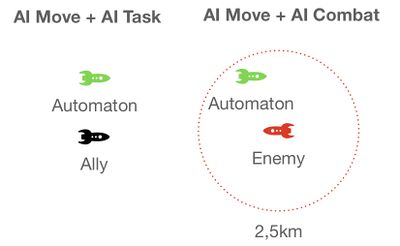Automaton
Automaton is 2023's major PvE update focused on automated, autonomous, and animated drones that can be your allies or enemies. It brought several new blocks, mainly AI Offensive, AI Defensive, AI Recorder, AI Basic, AI Flight.
Requirements
If Progression is on, build a basic Assembler and some lighting block first to unlock AI (artificially intelligent) blocks.
The drone that uses the AI blocks must have thrust in all six directions.
Usage
First, build purpose-designed flying drones that can handle jobs such as transporting cargo, attack/defense, refuelling, and so on -- then, add Automaton blocks to them for various autonomous navigational behaviours. Automatons can follow a player or ship, find a path to a Beacon or GPS point, follow a precise recorded path, approach into shooting range and then dodge out again, and so on.
Tip: Use Automaton blocks together with Sensors and Event Controllers (EC) to give the drone "senses". Sensors can react to players, voxels, and grids in close vicinity. ECs detect changes in blocks inside the drone and react by switching to the AI Task that you have predefined for that situation. For example, if an EC detects lack of power or damage to its weapon blocks, then switch from AI Offensive (attack behaviour) to AI Defensive (retreating), and so on.
AI Block Types
There are three types of AI Blocks[1]:
- AI Move: Follows waypoints provided by other AI blocks. Controls gyroscopes and thrusters of a drone ship.
- AI Combat: Provides waypoints to AI Move blocks in combat situations. Becomes active while it detects an enemy within a 2500m radius. Controls Block Weapons.
- AI Task: Provides waypoints to AI Move blocks in non-combat situations. Becomes active while there is no enemy within a 2500m radius.
You can place several AI blocks with different settings on the same drone, but only one block of a type can be active at the same time. Enabling one AI block switches off the others of the same type. That is, only one Move block, plus either one Combat block or one Task Block, are running at the same time.
AI Blocks
The specialised AI Blocks[2] give your grids a variety of smart drone behaviours, similar to the standard Autopilot. It's important to remember that these blocks work together: Task and Combat blocks calculate paths, and Move blocks navigate along the provided paths.
| Type: Move | Type: Task | Type: Combat | ||
|---|---|---|---|---|
| AI Flight | AI Basic | AI Recorder | AI Defensive | AI Offensive |
| Designed for autonomous flight in both space and atmosphere. The AI Flight block enables complex navigation behaviors in-flight as well as detailed control of how your grid will move. | Calculates paths for Move type blocks to either follow the player, or to find its way to a given “Home” destination, or to patrol along GPS waypoints (Autopilot). | Records a human pilots's flight path and can replay this fixed path, including toolbar actions, as input for a Move type block. | Allows for the easy automation of complex defensive behaviours and lets you choose how to identify a threat, when to flee combat, and what location to fall back to. | Performs offensive combat tasks including target identification, targeting priority, and autonomous execution of complex attack flight patterns. |
Best Practices
Tip: Small-grid drones are hard to spot in the wild. If you want your drone to be better visible, add an Exhaust Pipe block (DLC)!
How to give quick commands
Add an external button to the drone that toggles its AI Behaviour on/off, or sends it home to its connector, so you can quickly "catch" it again.
If the drone has an antenna and is within your antenna range, use the Remote Access Screen to change its behaviours through the control panel or to call it back in a pinch.
How to keep the drone safe
Always start/end paths with the drone sitting on a safe ![]() Connector, and add an action to a nearby button panel or cockpit toolbar that toggles the AI behaviour on/off on connected drones, so you don't have to send off and land each one manually.
Connector, and add an action to a nearby button panel or cockpit toolbar that toggles the AI behaviour on/off on connected drones, so you don't have to send off and land each one manually.
How to switch strategies
Sometimes you need a drone to switch strategies, not just between Task/Combat, but during combat to another combat strategy, or during a civilian task to another task. For example, during a longer journey, you want collision avoidance off and speed limit high; but while docking at the base, you want collision avoidance on and speed limit low. Or during combat, you want to "hit and run" as long as there is ammo, and switch to kamikaze "intercept" when out of ammo; or you want to retreat to base if damaged. Etc.
Don't try to manage different strategies in one AI block by changing a bunch of settings in flight. Build a separate AI block with settings for each strategy and make each good at doing its one task.
To give drones different strategies:
- Add Event Controllers (EC) to detect the condition, such as "ammo cargo empty" or "battery low".
- Add extra Automaton blocks and set up each for a different behaviour.
- If the EC detects your custom condition, make it switch the other AI blocks of the same type off, and switch the "special strategy" AI block on.
Troubleshooting
Notice the hints given by the block's colored light:
- Green means the block is powered and ready, but the AI behavior is switched off, either manually, or automatically because the end of the path was reached.
- Cyan means AI behavior is switched on and running.
- Yellow means AI Behavior is switched off because there's an error. Check the block's status in the bottom right of its control panel.
- Red means the block is switched off or the grid has no power.
Open the AI Block's Control Panel while it's running to watch its current status and target in the right column of the UI.
On the Info Screen, enable Show AI Functions, then add an Antenna and set it to Broadcast to view waypoint info on your HUD in mid air.
If you sit in a cockpit on a AI/remote controlled drone, you may see a message "Someone else is using this ship."
Related DLC
The purchasable Automaton Pack also contains an Emotion Controller that lets you output status info of the drone as a smiley face LCD.