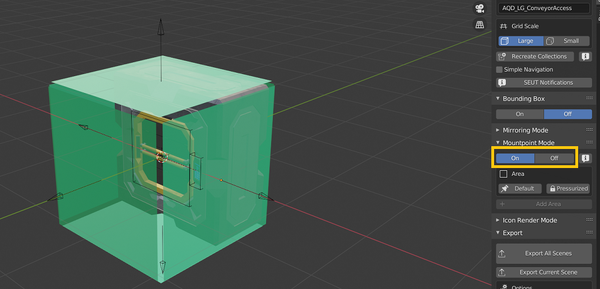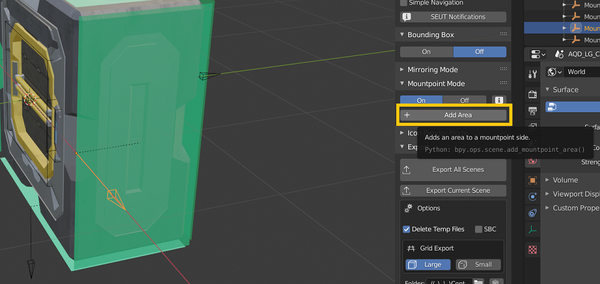Mountpoints
How to define mountpoints for your model.
How to troubleshoot issues with mountpoints.
How to create a model in the first place.
This tutorial teaches you how to set up mountpoints for blocks. Mountpoints define, which part of your block another block can be attached to. For example, catwalk blocks cannot be attached to on the empty side of their block.
Set up Mountpoints
Select and modify the turquoise planes that are placed around your model in Blender’s Object Mode. These are the Mountpoint Areas, of which there can be multiple per Mountpoint Side. Sides are represented by the empties spawned around your model - Areas are parented to them. The empties should not be moved. You can move, scale and delete Mountpoint Areas but if they reach over the sides of the bounding box, the excess is trimmed on save.
Mountpoint Areas is not saved as SEUT uses the bounding box of the area to save its size. There is no real way to properly define diagonal mountpoint areas of any kind for Space Engineers, as such SEUT does not support it either.Mountpoint Mode to save the values. On export, the results will be written into the generated SBC-file.Troubleshooting
Testing Mountpoints Ingame
It is possible to view the mountpoints ingame by accessing the Debug menu using Alt + F11. However, that is not always available in a savegame and the mountpoints are somewhat hard to see. Instead, it is recommended to make use of Digi’s BuildInfo mod.
Toggle its overlays with the corresponding keybinding while holding the block for placement to show both the block’s directions as well as the mountpoints (in yellow):
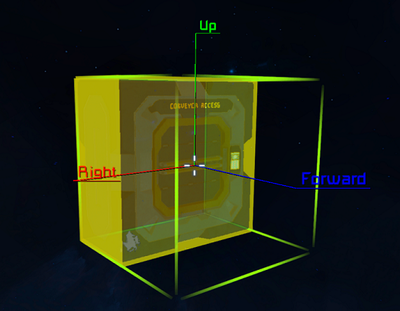
Mountpoints are Completely Misaligned in Blender
You can test how mountpoints have been saved by toggling Mountpoint Mode off and back on again. If your mountpoint areas are completely misaligned when you do that, the reason is often that you have edited them in EDIT-mode but not applied transformations afterwards. It is recommended to make adjustments to mountpoint areas in OBJECT-mode, as that does not require applying transformations afterwards.
- Community
- Modding
- Modding Tutorial
- Space Engineers Utilities