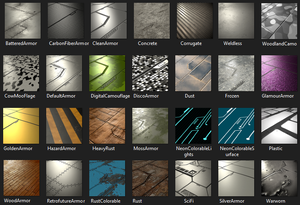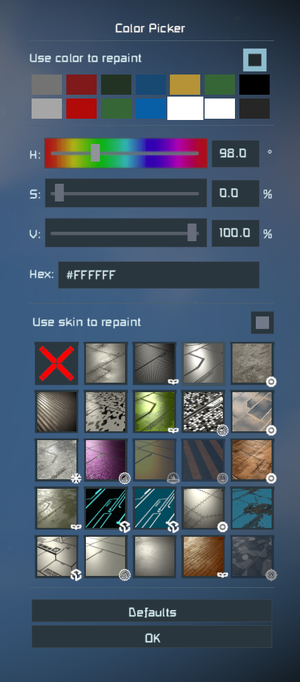Color
In Block Placement Mode, you can change the color and texture of blocks. You are in Block Placement Mode, when you have a placeable block (e.g. a light armor block) selected on your toolbar.
Which armor skins exist?
Vanilla skins that are available for everyone are marked with a bold font.
Armor skins marked with an asterisk (*) can be applied to unwelded build stages.
- None - This is the default.
- Battered Armor
- Carbon Fiber Armor (Style Pack Pack DLC)
- Clean Armor
- Concrete Armor (Wasteland Pack DLC)
- Corrugated Armor
- CowMooFlage Armor
- Digital Camouflage Armor (Style Pack Pack DLC)
- Disco Armor (Economy Deluxe Pack DLC)
- Dust Armor (Wasteland Pack DLC)
- Frozen Armor* (Frostbite Pack DLC)
- Glamour Armor (Economy Deluxe Pack DLC)
- Golden Armor (Deluxe Edition Pack DLC)
- Hazard Armor (Heavy Industry Pack DLC)
- Heavy Rust Armor* (Wasteland Pack DLC)
- Mossy Armor (Style Pack DLC)
- Neon Colorable Lights (Sparks of the Future Pack DLC)
- Neon Colorable Surface (Sparks of the Future Pack DLC)
- Plastic Armor (Automaton Pack DLC)
- Retrofuture Armor (Wasteland Pack DLC)
- Rusty Armor
- Silver Armor (Economy Deluxe Pack DLC)
- SciFi Armor (Sparks of the Future Pack DLC)
- Weldless Armor
- Wood Armor (Style Pack DLC)
- Woodland Camo Armor (Warfare 2 Pack DLC)
- Warworn Armor (Decorative Pack 3 DLC)
How to select a color and skin?
You can pre-select the color and armor skin before placing a series of blocks, if you want them all looking the same.
- Select a block from your toolbar to go into Block Placement Mode.
- Choose a color and skin by using one of the following methods:
- Place blocks.
- After you weld them up, you see they are textured with your selected color and armor skin.
How do I change presets?
You can customise presets by overwriting one of the 14 slots.
- Press P key to open the Color Picker window.
- Select one of the 14 preset slots
- Select a color.
- Select an armor skin
- The selection replaces the active preset.
You can change presets after you've used them without any impact on already placed blocks. Each block remembers its color and armor skin; its look is not "tied forever" to any preset.
How to copy a placed block's color?
To copy a color from an already placed block, use SHIFT+P key.
- Select a block from your toolbar to go into Block Placement Mode.
- Press [ key and ] key to cycle through your presets to a slot to replace.
- Target the placed block.
- Press SHIFT+P key.
Your crosshairs will act like an eye-dropper tool and set the color and armor skin preset for the next block(s) you place.
How to change a placed block's color?
To change the color of a block that is already placed, use the middle mouse button (MMB).
- Select a block from your toolbar to go into Block Placement Mode.
- Optionally, select a color using the ways described in this article.
- MMB-click the block to paint it the selected color:
- MMB-click: Paint 1 block
- Ctrl-MMB click: Paint 3x3 blocks
- Shift-MMB click: Paint 5x5 blocks
- Ctrl-Shift-MMB click: Paint the whole grid
How to change the color and keep the armor skin?
You can paint a new color over existing painted blocks but keep their armor skins.
- Press P key to open the Color Picker window.
- Select one of the 14 preset slots
- Select a color.
- Enable the "Use color to repaint" checkbox.
- Disable the "Use skin to repaint" checkbox.
- The selection replaces the active preset.
- Press ESC key.
- MMB-click the blocks to paint them.
Afterwards, enable both checkboxes again to reset.
How to change the armor skin and keep the color?
You can paint a new color over existing painted blocks but keep their armor skins.
- Press P key to open the Color Picker window.
- Select one of the 14 preset slots
- Select an armor skin.
- Disable the "Use color to repaint" checkbox.
- Enable the "Use skin to repaint" checkbox.
- The selection replaces the active preset.
- Press ESC key.
- MMB-click the blocks to paint them.
Afterwards, enable both checkboxes again to reset.
Why can't I select some of these armors skins?
If you notice that some textures are not available for you to select, it is because these variants are unlocked by purchasing DLC. You can tell the difference by looking at the icons. For details, see DLC Icons.