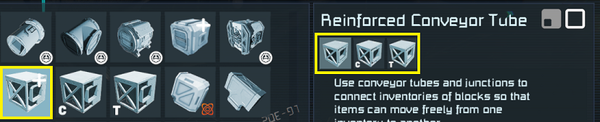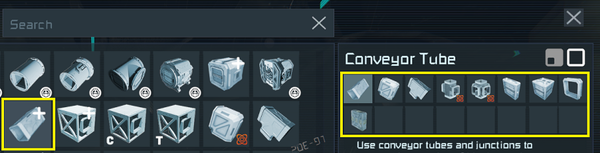BlockVariantGroups
How to add a block to an existing BVG in the G-menu.
How to create your own BVG in the G-menu.
How to add a block variant group.
How XML works.
Completed setting up a modding environment for SBC modding.
This tutorial teaches you how to add a block to one of the block “scroll groups” marked with + in the G-menu (called BlockVariantGroup or BVG) and also explains how to create your own such group. The relevant reference page for this tutorial is BlockVariantGroups.
Adding to a BlockVariantGroup
Data-subfolder. There you will find the file named BlockVariantGroups.sbc. Copy it into your mod’s Data-folder.BlockVariantGroups you'll see individual BlockVariantGroup-entries defined. Search for the groupyou want to add your block(s) to either by looking at their Subtype or the individual block entries. Once you’ve found the BVG you want, delete all other groups from the file.Blocks. Note that the first entry in the list defines the block that is shown on the “face” of the group, marked with the + and the order in which they are listed in the BVG corresponds to the order of the entries under Blocks. An entry for a block consists of the following:<Block Type="MyObjectBuilder_CubeBlock" Subtype="LargeBlockArmorBlock" />
MyObjectBuilder_ added to the front of it.
Subtype is the same as your block’s SubtypeId.
ConveyorThickGroup that is essentially the large grid and medium size small grid conveyor group:<?xml version="1.0" encoding="utf-8"?>
<Definitions xmlns:xsi="http://www.w3.org/2001/XMLSchema-instance"
xmlns:xsd="http://www.w3.org/2001/XMLSchema">
<BlockVariantGroups>
<BlockVariantGroup>
<Id Type="MyObjectBuilder_BlockVariantGroup" Subtype="ConveyorThickGroup" />
<Icon>Textures\GUI\Icons\Cubes\ConveyorTube.dds</Icon>
<DisplayName>DisplayName_ConveyorTube</DisplayName>
<Description>Description_ConveyorTube</Description>
<Blocks>
<Block Type="MyObjectBuilder_ConveyorConnector" Subtype="ConveyorTube" />
<Block Type="MyObjectBuilder_ConveyorConnector" Subtype="ConveyorTubeCurved" />
<Block Type="MyObjectBuilder_Conveyor" Subtype="ConveyorTubeT" />
<Block Type="MyObjectBuilder_Conveyor" Subtype="AQD_LG_ConveyorX" />
<Block Type="MyObjectBuilder_Conveyor" Subtype="AQD_LG_ConveyorJunctionTubes" />
<Block Type="MyObjectBuilder_ConveyorSorter" Subtype="LargeBlockConveyorSorter" />
<Block Type="MyObjectBuilder_ConveyorConnector" Subtype="ConveyorTubeMedium" />
<Block Type="MyObjectBuilder_ConveyorConnector" Subtype="ConveyorTubeCurvedMedium" />
<Block Type="MyObjectBuilder_Conveyor" Subtype="SmallShipConveyorHub" />
<Block Type="MyObjectBuilder_ConveyorConnector" Subtype="ConveyorFrameMedium" />
<Block Type="MyObjectBuilder_Conveyor" Subtype="SmallBlockConveyorConverter" />
<Block Type="MyObjectBuilder_ConveyorSorter" Subtype="MediumBlockConveyorSorter" />
</Blocks>
</BlockVariantGroup>
</BlockVariantGroups>
</Definitions>
Creating a new BlockVariantGroup
Data-subfolder. There you will find the file named BlockVariantGroups.sbc. Copy it into your mod’s Data-folder.Change the SubtypeId to a unique one fitting the contents of your group.
For Icon, DisplayName and Description, insert the information from the CubeBlocks-entry of the block that you want to display first in the BVG.
Finally, replace all entries under Blocks with your own entries - be they your blocks or base game blocks as normal.
<?xml version="1.0" encoding="utf-8"?>
<Definitions xmlns:xsi="http://www.w3.org/2001/XMLSchema-instance"
xmlns:xsd="http://www.w3.org/2001/XMLSchema">
<BlockVariantGroups>
<BlockVariantGroup>
<Id Type="MyObjectBuilder_BlockVariantGroup" Subtype="ConveyorReinforcedGroup" />
<Icon>Textures\GUI\Icons\Cubes\ConveyorDuct.dds</Icon>
<DisplayName>DisplayName_ConveyorTubeDuct</DisplayName>
<Description>Description_ConveyorTubeDuct</Description>
<Blocks>
<Block Type="MyObjectBuilder_ConveyorConnector" Subtype="ConveyorTubeDuct" />
<Block Type="MyObjectBuilder_ConveyorConnector" Subtype="ConveyorTubeDuctCurved" />
<Block Type="MyObjectBuilder_Conveyor" Subtype="ConveyorTubeDuctT" />
<Block Type="MyObjectBuilder_ConveyorConnector" Subtype="ConveyorTubeDuctSmall" />
<Block Type="MyObjectBuilder_ConveyorConnector" Subtype="ConveyorTubeDuctSmallCurved" />
<Block Type="MyObjectBuilder_Conveyor" Subtype="ConveyorTubeDuctSmallT" />
</Blocks>
</BlockVariantGroup>
</BlockVariantGroups>
</Definitions>
Troubleshooting
The BVG cannot be moved to the hotbar / is blocked
- Is the first block in the BVG a block marked as restricted to a DLC you don’t own? If the first block in a BVG is restricted to a DLC that you do not own, the whole BVG will be blocked from use, even if other blocks in the group might not be restricted.
Blocks do not appear in the correct position within the BVG
- Is the wrong block displayed as the first block in the group? BVGs are hardcoded to always prefer blocks that have a paired small grid / large grid block via
BlockPairNamedefined in theirCubeBlocks-definition. If such a block is in the group, a block without small grid / large grid equivalent can never be listed in first position.
My block does not appear in the BVG it was added to
- Is the BVG pointing to the block's <TypeId> and <SubtypeId> node? Ignore the
xsi:typeand copy the value from <TypeId> on your block and appendMyObjectBuilder_in front of it. - Is another mod installed in your savegame that alters the same BVG? As BVGs are not additive, if two mods alter the same one, the mod that is located higher in the modlist of the savegame will always overwrite the changes the other mod has made.